As of version 2.3.1.3 mojoPortal content management system introduced a simple content workflow system implemented by Kevin Needham. Currently it only works with the Html Content feature but the system is extensible and could be used for other features in the future.
To enable content workflow, the Web.config setting EnableContentWorkflow must be set to true (its set to true by default), and it must be enabled from the Site Settings page as shown here:
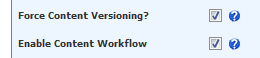
Once this is enabled a new tab appears in the Page Settings and Module Settings for Draft Edit Roles
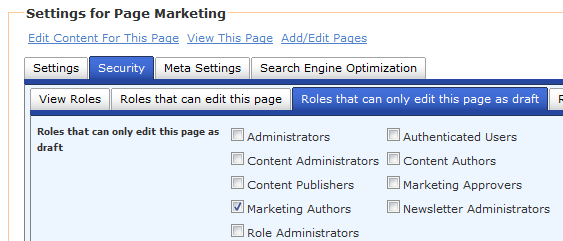
Members of roles with Draft Edit permission can edit the content but can not make it live content, they must submit for approval. Members in the Edit Roles will receive email notification of the submission and they can approve the content or reject it with comments. Members of both Draft Edit Roles and Edit Roles will see a new dropdown on pages containing features that support workflow that allows them to switch between viewing the live content or the current draft.
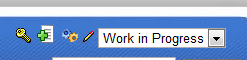
Note that if there are no drafts in progress the page may appear the same in both Work In Progress View and in Live Content View, but if there are items with draft content the draft content will be shown when set to Work In Progress view.
Once someone in the Draft Edit Roles has saved a change a draft is created and buttons appear for cancelling or submitting the changes.
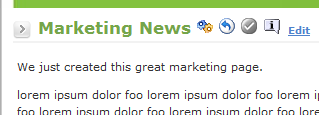
There is also an information icon which if moused over shows the current status of the draft including wheather it is currently submitted for approval or rejected. This example shows rejected content:
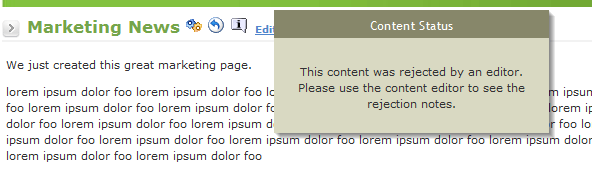
As mentioned previously, members of the Edit Roles can approve or reject content that has been submitted so they have a few more buttons to enable approval or rejection.
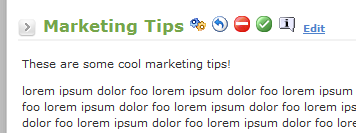
If the editor clicks the red rejection button they will navigate to a new page where they can add the rejection comments. An email is sent to the user who submitted the content.
There is also a new setting in the Page Settings for marking a page as Draft. This allows editors to stubb out a new page without making it visible to the public, only members of the edit roles or draft edit roles will see the page. When the content on the draft page is submitted for approval, if the editors approve it and the page contains no other draft content then the page will automatically be published by chaging the draft flag on the page.