Note: To add content to any page, you must have permission to do so.
Adding content is very simple in mojoPortal. Each CMS page can have content added to one of up to five panes. All skins support at least three panes; Left, Center, and Right. The skins shipped with mojoPortal and those available in the mojoSkins project, have five panes; Left, Center, Right, Top, and Bottom.
You can try these features yourself using the online demos.
To add content:
- Browse to the page you want the content.
- From the admin drawer, click the "Edit this Page" link.
- Select the type of content you wish to add (e.g., HTML, Blog, Image Gallery, SuperFlexi, etc...).
- Enter a meaningful title.
- Select a location (pane) on the page for the content.
- Click the "Create New Content" button.
To rearrange content:
- Browse to the page with the content.
- From the admin drawer, click the "Edit this Page" link.
- Select the content instance from one of the content panes.
- Use the arrow buttons to the right of the pane containing the chosen content to move the content where you want it.
Using the Content Manager
Users in the Admins or Content Manager roles can also add or edit any content available in the site or publish content on any page using the Content Manager. The Content Manager allows you to page through a list of content in the content system with features to view, add/edit, or publish the content as shown in the screenshots below.
Accessing the Content Manager
- From the admin drawer, click the "Administration" link.
- Click the "Content Manager" button and icon on the Administration Menu page.
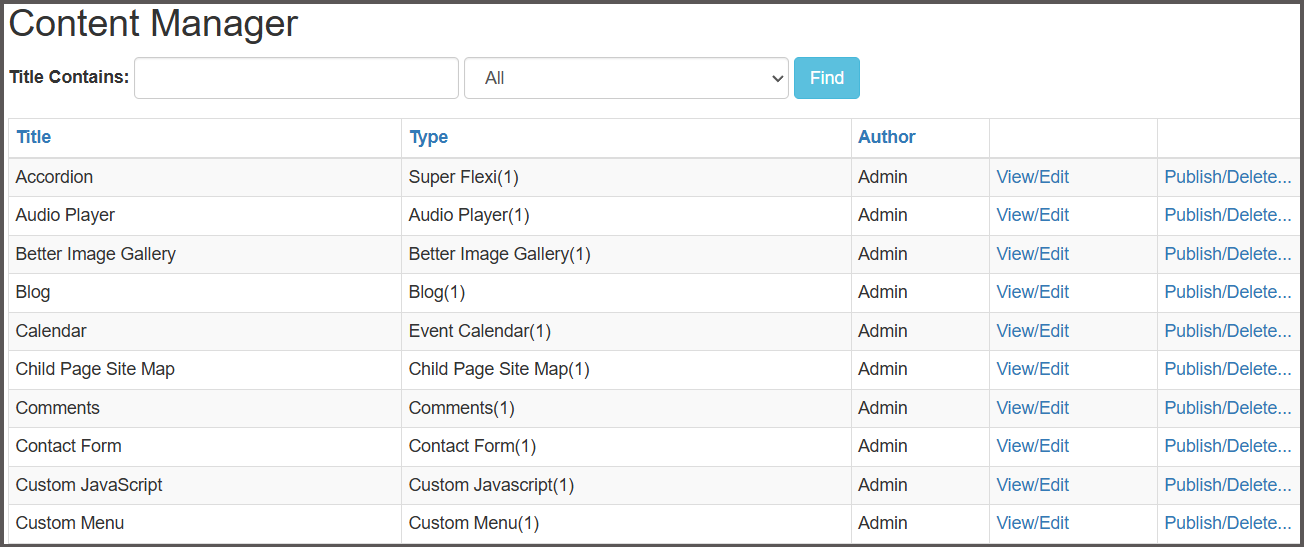 mojoPortal Content Manager
mojoPortal Content Manager
Content Publishing
Using the Content Manager to publish content makes it possible to set start and end dates for the publishing, meaning the content will only show up between those dates.
The plus symbol indicates that content is published on the listed page. The minus symbol means the content is not published on the listed page. Clicking these symbols will either publish or unpublish the content.
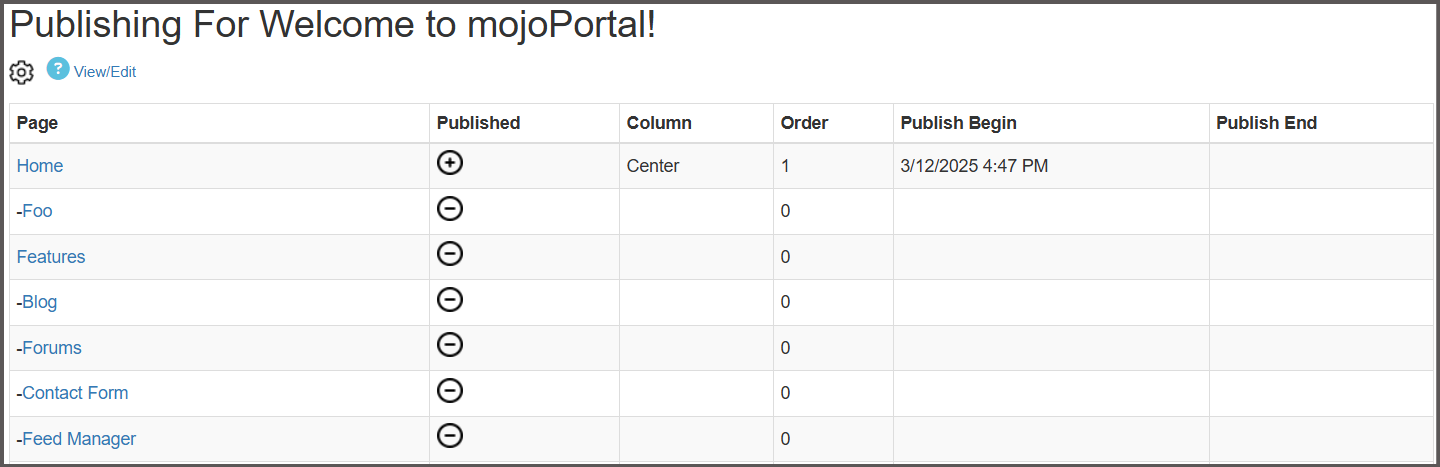 mojoPortal Content Publishing
mojoPortal Content Publishing
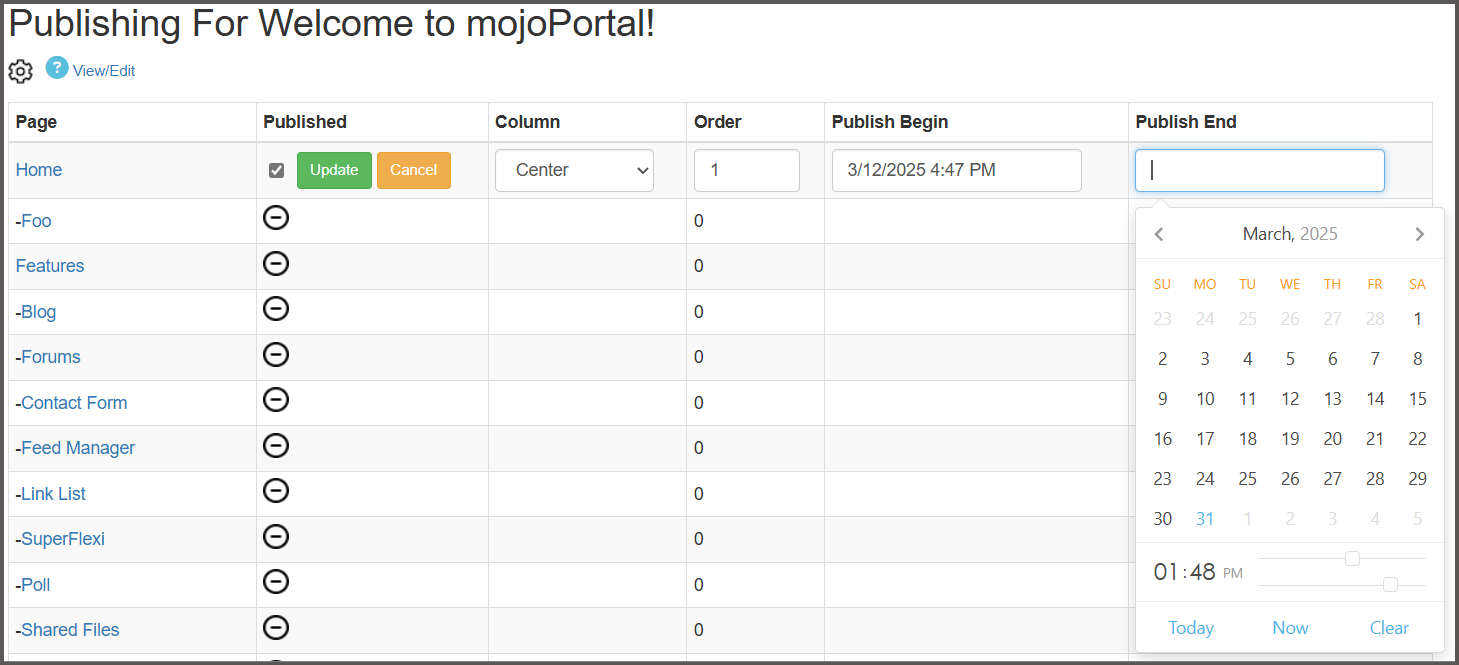 mojoPortal Content Publishing Edit
mojoPortal Content Publishing Edit