The contact form included in mojoPortal content management system enables users to contact you without revealing your email address. Messages are retained in the database and can be viewed by a user with edit permissions by clicking the "View Messages" link. Contact form submissions can also be forwarded to email addresses. This requires first configuring smtp settings.
To enter an email address for receiving contact form submissions, click the "Settings" link next to the title of the contact form. The first two settings are the most important ones for email notification.
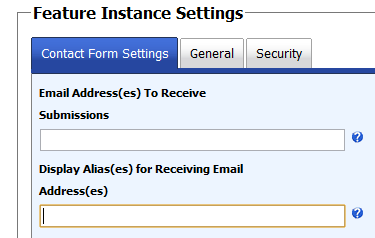
For additional help, click the help links next to the settings.
You can enter a single email address or multiple email addresses separated by commas and each email address will receive notification of form submissions.
If you want the user to be able to choose from a list of recipients, then separate the email addresses by pipes like this:
sales@yourdomain.com|support@yourdomain.com|billing@yourdomain.com
If you don't want to show the email addresses, you can enter aliases in the alias setting also separated by pipes. So for example, you could put this for the aliases corresponding to the email addresses shown above:
Sales Department|Technical Suport|Billing
The user will see a drop down list with those aliases displayed instead of a drop down with the email addresses.
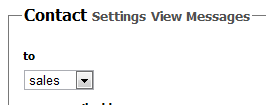
You can even use comma separated email addresses in between pipes. So, for example, suppose for Technical Support you want 2 addresses to receive the submissions, you can add them separated by commas like this:
sales@yourdomain.com|supportperson1@yourdomain.com,supportperson2@yourdomain.com|billing@yourdomain.com